On occasion, you may wish to upload a video to your Panopto folder that is not a standard lecture capture session, such as an instructional video or a recorded Zoom class.
In this article, we will provide the steps using the Create button in Panopto, which can batch upload video files via the Create button to create individual sessions.
Prerequisites
- Creator access to Panopto
Uploading Using the Create Button
Select Browse from the left-hand navigation on your Panopto site, select All Folders or My Folders on the left-hand column, and then locate and select the folder to which you want to record your video. Note: in the example image, All Folders is selected.

Click the Create option on the top panel after choosing your folder, then select Upload Media.
If you didn't already choose your folder, you can do that here. Then drag and drop the video file(s) or click inside of the box to select the file from your computer. You can drop multiple files into the video upload window at one time to create multiple sessions.

Wait for Uploading to finish, which may take a while based on the size and amount of files.


When processed, the session can be edited right away. You can close the window when it is finished uploading. Once the publishing completes, you will be notified that the sessions are ready to view.
